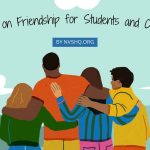The Government of India has been taking vital steps to reduce cybercrime. However, the loss of mobile phones or their theft has been an enormous obstacle as it becomes easier for Criminals to conduct illicit activities when they have access to mobile phones. It is not unversed anymore what can be the adverse effects of losing mobile phones.
In order to trace, block, or find your lost mobile phones, the Government has launched Central Equipment Identity Register CEIR Portal. So as to access these services, the Users will have to process a CEIR Portal Registration and lodge their requests. Check complete information on the CEIR Website and its registration subsequently.
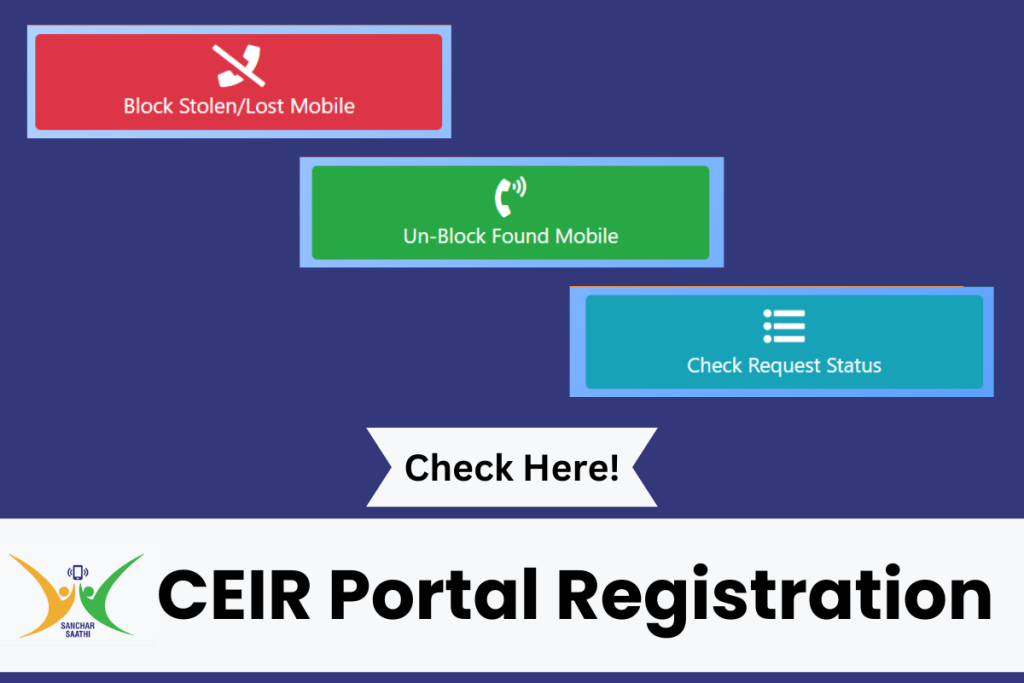
What is CEIR Portal Registration?
Mobile Phones are surely one of the most important pieces of equipment that humans have been using. The dependability in life has increased to a level where they act as a completely virtual market. Be it our Galleries, Banks or Basic Grocery Shopping Stores, everything is now available on our phones.
Additionally, it has evolved with the internet to the extent that it presently stores the most important information pertaining to our finances, education, homes, and so much more. The loss of phones, in any medium, has proved to be very lethal. It is extremely necessary to track down information at all costs and thus, retrieve misplaced mobile phones or block them before further loss of confidential information.
It is not an alienated fact how technology is being moulded for the disadvantage by employing it in crime. Perpetrators have started altering basic entities such as personal pictures in order to blackmail or commit heinous crimes. Moreover, phones also contain bank information, sim card access, additional professional or personal details, and more that can lead to theft.
Thus, the Department of Telecommunications under the Government of India launched the Central Equipment Identity Register CEIR Portal. In order to lower the effects of cyber crimes resulting from the loss of mobile phones due to theft, misplacement, and others, this portal blocks, tracks, and helps in retrieving them. To be able to access these services, the Users will have to go through the CEIR Portal Registration process.
How to Track/Block Lost Phone Online at CEIR Portal?
In India, the loss of phones shall no more mean the loss of confidential information. The Department of Telecommunications has initiated with the Central Equipment Identity Register CEIR Portal to ease this process. Users who have lost, misplaced, or faced robbery of their mobile phones can now easily Track/Block Lost Phones through this portal. All you need to do is file a request for these actions by going through the CEIR Portal Registration process. The authorities just need a milted number of details from you and they shall block the mobile phones before the loss of important information. Further, they shall trace the phones in order to retrieve them.
The Department of Telecommunications of the Government of India has reported that so far they have blocked 4.96 Lakh phones and traced 2.46 Lakh of them. It is necessary that even after reporting the theft or misplacement you block the phone as it shall be an immediate action from the Central Equipment Identity Register CEIR Portal. The police shall proceed as per their and the case’s pace but the CEIR department shall prevent the adversities of the loss of phone.
Pre-Requisites for Requesting Mobile Block on CEIR Portal
Citizens need to provide certain information to the Central Equipment Identity Register Portal in order to finally submit their request for the blockage of mobile due to its lost or stolen status. Thus, the candidates need to have the following documents and information with them before finally submitting a request for the blocking or tracing of a lost or stone mobile phone:
- IMEI Number 1 if the mobile is a single sim device.
- IMEI Number 1 and 2 if the mobile is a dual sim device.
- Mobile Purchase Invoice or Bill of the Mobile Phone.
- Police Complaint Report Document.
- Police Complain Report Number.
- The Government of India issued Identity Card such as Aadhaar Card, PAN Card, Voter ID, Driving Licenses, or any other Identity.
CEIR Portal Registration at www.ceir.gov.in
As mentioned earlier that the prime prerequisite for inscribing a complaint at the Central Equipment Identity Register Portal is a First Investigation Report. Citizens who have lost their phone need to file a police complaint regarding the medium of loss. The authorities at the Department of Telecommunications will need evidence of the loss of a mobile phone from its owner. Post filing the complaint, you need to follow the ensuing steps in order to complete the CEIR Portal Registration process:
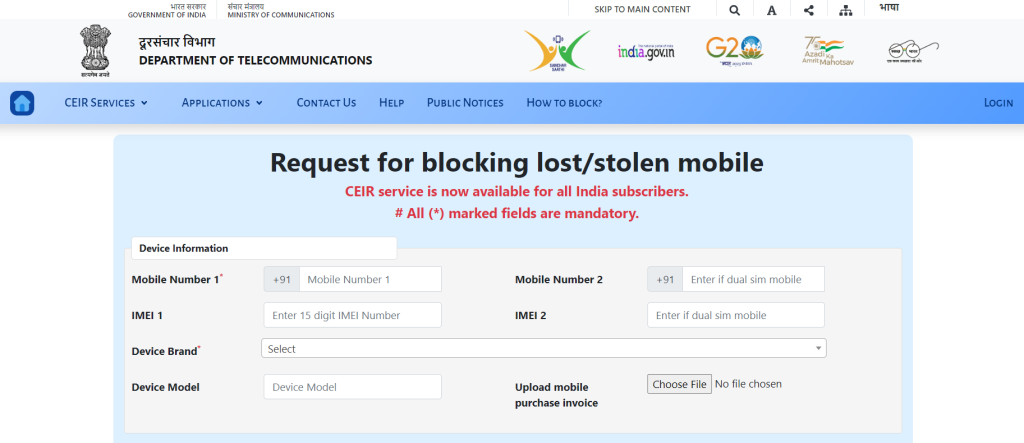
- Open the official website for the Central Equipment Identity Register Portal at www.ceir.gov.in.
- On the main page of the portal, there shall be a button for requests for Block Stolen/Lost Mobile.
- Additionally, this option can also be accessed in the dropdown list of CEIR Services.
- Tap on the respective option.
- The page for Request for blocking lost/ stolen mobile will open up on the screen.
- Enter the Device Information which is Mobile Number 1, Mobile Number 2, IMEI 1, IMEI 2, Device Model, and Upload Mobile Purchase Invoice.
- Further, enter Lost Information that includes Lost Place, Lost Date, State/UT, District, Police Station, Police Complaint Number, and Upload Police Complaint.
- Lastly, enter the Mobile Owner Personal Information which shall be Owner Name, Address, Upload Identity, Identity Number, Email ID, Captcha Code, and Mobile Number for OTP.
- Finally, receive the One Time Password by tapping on Get OTP.
- Agree to the Declaration.
- Submit the form to register the block request.
How to Check the Status of a Request at www.ceir.gov.in?
Once you have made a request for blocking and tracing your mobile phone that is presently lost or stolen, the citizens can also check the status of the request. In order to do so, they will have to simply follow the subsequent method:
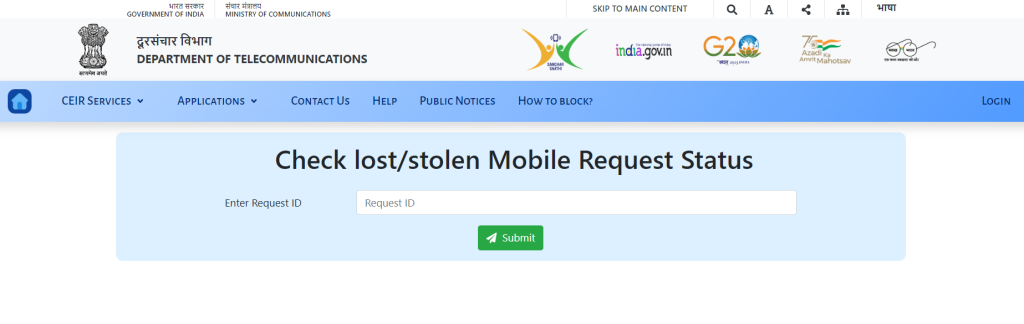
- Visit the official portal of the Central Equipment Identity Register at www.ceir.gov.in.
- On the landing page of the website, you shall find the button for Check Request Status.
- This same option shall also be available in the dropdown list of CEIR Services.
- The Check lost/ stolen Mobile Request Status page will appear on the screen.
- Enter the Request ID.
- Tap on Submit.
- The status of the Request will appear on the screen.
How to Unblock a blocked mobile on CEIR Portal?
The request to unblock an unblocked mobile at CEIR Portal can also be made through the same. The Users will have to request unblocking for the phone they previously requested a block. The procedure is extremely simple. Follow these steps in order to do so:
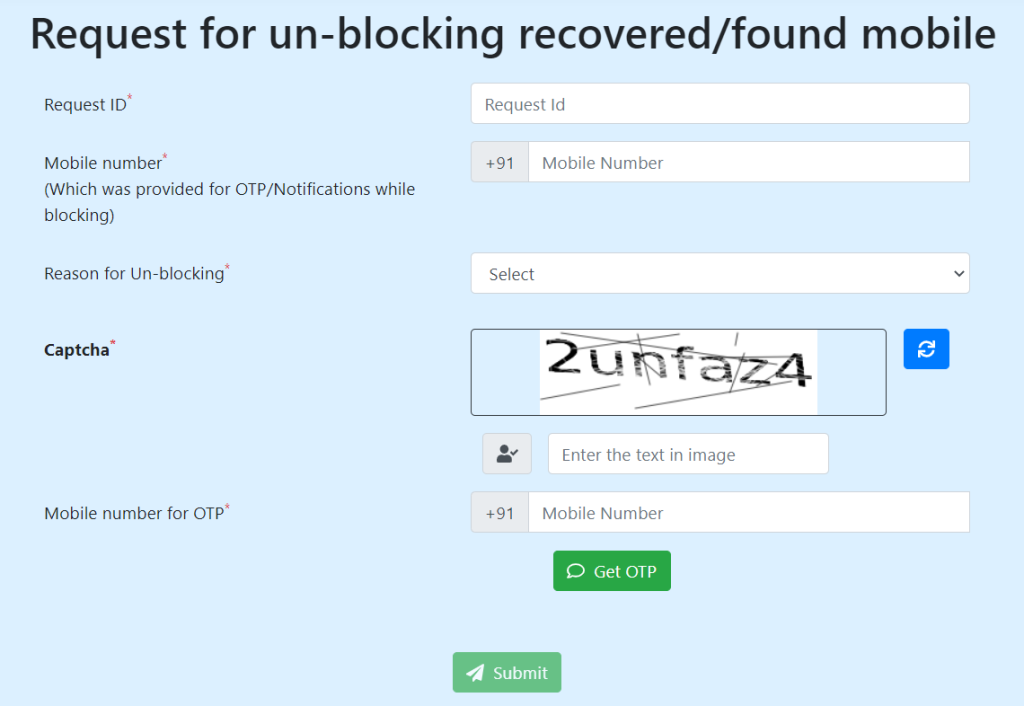
- Head to the Central Equipment Identity Register Portal at www.ceir.gov.in.
- Tap on the option of Un-Block Found Mobile.
- The page for submitting a Request for un-blocking recovered/ found mobile will appear on the screen.
- Enter the Request ID, Mobile Number which was provided for OTP/ Notifications while blocking, Reason for Un-Blocking, Captcha, and Mobile Number for OTP.
- Tap on Get OTP and enter the received code.
- Click on Submit to finally send in the request.