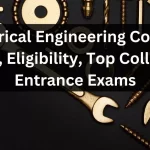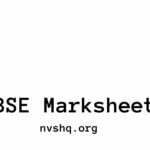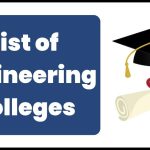TNEGA Tnesevai Portal: We all are aware of the fact that India is one of the largest countries in the world with 29 states and each state tries to improve its cons by launching new schemes/portals/services and many more for its residents. Recently, the government of Tamil Nadu launched the portal and named it “TNeSEVAI” with the aim to provide 24×7 services across the state. The concept of the portal was initiated by the Commissioner of e-Governance, Tamil Nadu Governance Agency (TNeGA). The portal is currently active and can citizens can take its benefits by visiting tnsevai.tn.gov.in. To know more about the TNEGA TNeSEVAI Portal, keep in touch with our article.
TNEGA TneSEVAI Portal
The Tamil Nadu e-Governance Agency (TNeGA) developed the TNeSEVAI mobile application or portal to provide government services to the citizens at their doorsteps 24×7 through different Common Services Centres (CSCs) located across the state. The applicant has to register themselves on the portal by following the procedure only then they will be considered to receive government services. The main objective of the portal is to make things easier for people and build trust in the digitalization method and try to adopt it in their daily routine. In the following sections, you will get to know some more concepts which are linked with the TNeGA TNeSEVAI portal/application.

TNEGA TNeSEVAI Portal 2024: Key Highlights
| Portal Name | TNeSEVAI Portal |
| Initiated By | Tamil Nadu Governance Agency (TNeGA) |
| Launch By | Government of Tamil Nadu |
| Target Audience | State citizens |
| Category | Scheme |
| Portal Status | Active |
| Registration Mode | Online |
| State | Tamil Nadu |
| Headquarter | Chennai |
| Official Website | tnega.tn.gov.in/tnesevai.tn.gov.in |
Vision & Mission of TNeSEVAI Portal
Under this section, you will come to know about the vision and mission of the TNeSEVAI portal:
TNeSEVAI Portal Vision
The vision for which TNeGA developed the e-SEVAI portal is to utilize the tools provided by the state IT department through which the governmental work will be transparent and efficient in providing government services to the registered users.
TNeSEVAI Portal Mission
The portal’s mission was to adopt digital tools and to create cost-effective, scalable solutions for Governance making full use of emerging technologies which include Blockchain, AI/ML, loT, Drones, Data Analytics, AR/VR, etc.
Objectives of TNeSEVAI Portal
The various objectives that were kept in mind while creating the TNeSEVAI portal are summarised below:
- To transform every government institution and business work into quick and pleasant, paperless, hassle-free, transparent and free of physical touch.
- Capacity to build all govt. employees at all levels of Information Technology to enable efficiency in governance.
- Create a vibrant ecosystem for academic institutions, research organizations, startups, funding agencies etc.
- Connect the citizens with the e-portal and digitally record the services that they want to receive.
- To support government departments and agencies in reaching their Information Technology needs.
- To share the list of services and common service centres on their portal for their state residents.
E-SEVAI Services List: Click Here
Eligibility Criteria to apply for the TNeGA TNeSVAI Portal
Only those applicants can only register into the portal who will make up to the eligibility criteria decided by the TNeGA authorities:
- The applicants should have Indian nationality and permanent residents of the state.
- He/She must have the capacity/energy to participate in various workshops organised by TNeGA officials.
- They must have basic knowledge about their basic rights, various schemes and portal.
- The applicant shouldn’t have applied for any other government scheme.
Documents required during TNeSEVAI portal registration
The documents that users are supposed to submit at the time of the registration are:
- Recent coloured passport-size photograph.
- Domicile Certificate, Residence Certificate, Birth Certificate, Category Certificate.
- Aadhaar Card, PAN Card, Driving License etc.
Process to apply for TNeSEVAI offline
- Visit the nearest e-Service Center in your locality.
- Inform the CSC officer about the service you are looking for.
- Now share the information with the officer at CSC to register the application and take out the receipt of the payment fee (if any) for the service required after the completion of the application form.
- You will be notified about the status of the application form on your respective mobile number/email address.
Steps to register on TNeGA TNeSEVAI Portal online?
- Go to TNeG’s portal tnega.tn.gov.in.
- On the main page of the portal, under the box of ‘Citizen’s Services’ click on the ‘Sign Up” box.
- The TNeSEVAI portal sign-up page will get open.
- Now you’ve to fill up all the required details asked on that page and tick on the ‘Sign Up’ box.
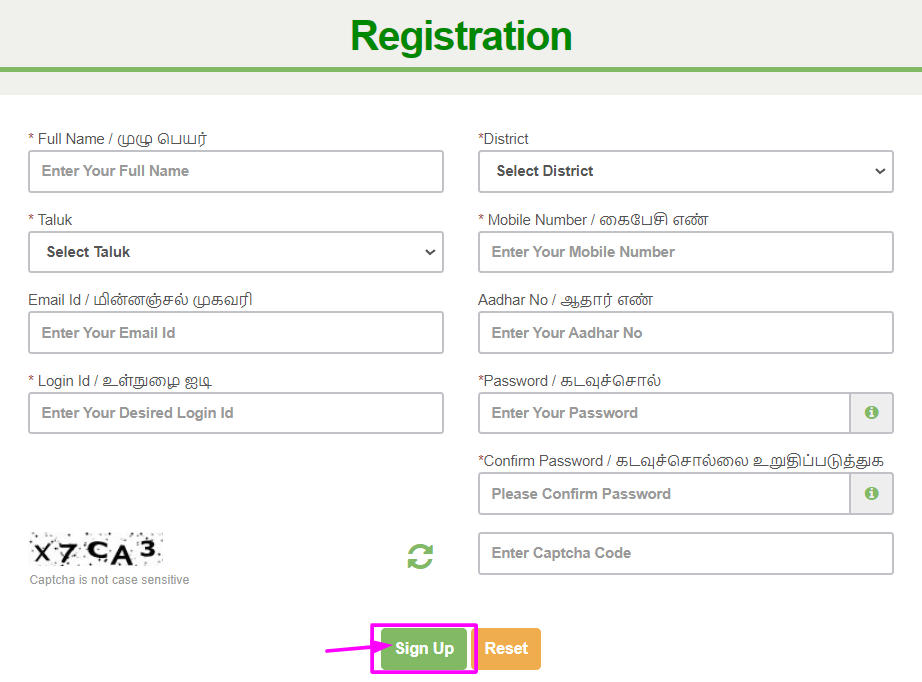
- The One Time Password will arrive on your mobile number.
- Enter it and press the ‘Submit’ button.
- The pop-up notification of your successful registration will come on your system.
Have some patience while you are signing up in the portal and make sure that your internet speed is good otherwise it will automatically disconnect your sign up process.
TNeSEVAI Sign In Process
- On the home page of the portal, click on the ‘Login’ box and a new page will be generated.
- To Sign In to the page, enter your Username, Password and Captcha Code and tap on ‘Login’.
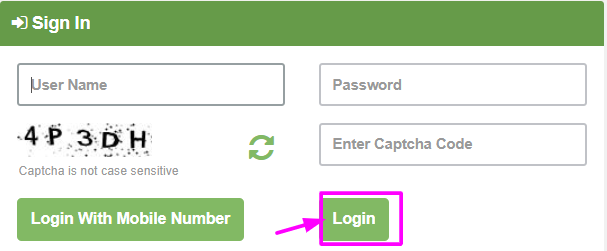
- You’ll enter your TNeSEVAI account.
- After reading the details mentioned in the account don’t forget to sign out of the account, otherwise, someone else will take the benefit of services under your name.
TNeSEVAI Login Process
- On the Login page of the TNeGA portal, click on the ‘Login with Mobile Number’ box.
- The Login page will get open.
- Enter your registered mobile number, then click on ‘Generate OTP’ and an OTP will come to your mobile number.
- Submit it on the blank box of the empty OTP box on the Login page and press on ‘Verify OTP’.
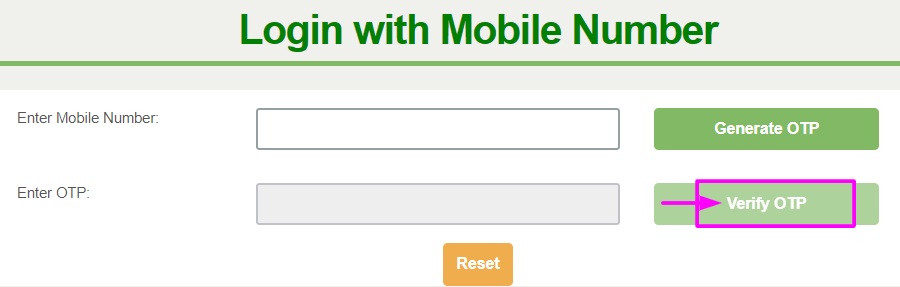
- After the verification of the OTP, you will be able to see the services selected by you on the refreshed page.
Procedure to login without mobile number
- First, go to TNeGA’s official website tnega.tn.gov.in.
- On the home page of the website, mark the ‘Citizen Login’ box.
- Now you’ll be redirected to the new page.
- Submit the details such as Username, Password & Captcha Code.
- After writing the details, tick on ‘Login’.
- You are now logged in to the portal.
Method to regenerate forgotten username
- Land on the User Name page of the portal i.e. tnega.tn.gov.in.
- Now choose the option through which you want to regenerate your user name (Login Id, Mobile No, Email Id, Aadhaar No).
- After writing it down, tick on ‘Search’ and a new user id will come to your mobile number.
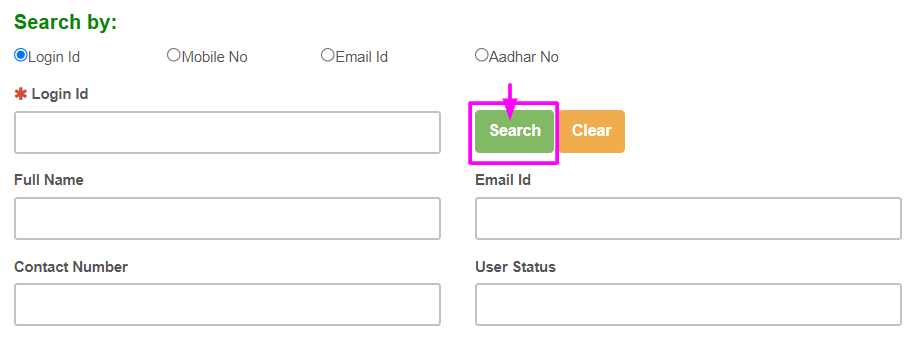
- Note down it somewhere or try to sign in with it on the sign-in page.
Procedure to renew the forgotten password
- On the Login page of the TNeGA portal, click on the ‘Login’ box.
- On the right side of the page, tick on ‘Forgot Password.
- Then the forgot password form page will be generated.
- Note down the details needed on the page and mark the ‘Search’ button given on the right side of the page.
- The renewed password will be given on the new page.
- Save it for future reference.
Login process for TNeSEVAI Departmental franchise
- Reach the TNeSEVAI main page at tnesevai.tn.gov.in.
- On the homepage of the page, two options will be visible: Department Login & User Login.
- Now choose the option of ‘Department Login’.
- Then note down your respective username, password and captcha code.
- Finally, tap on the ‘Login’ box.
How to apply for TNeSEVAI Services?
- On the home page of the website (tnega.tn.gov.in) under the section of ‘Dashboard’, four options will be given: Department by Department, Service-Wise, Search & Public.
- Choose the services as per your personal choice.
- Then fill in the relevant information, pay the cost and then upload the documents.
- Now your application form will be submitted successfully.
Process to apply for the TNeSEVAI certificate online
On the portal, you can apply for an income, community/unemployment certificate online with the help of the following steps:
- Start the process by visiting the official portal tnega.tn.gov.in/tnesevai.tn.gov.in.
- Enter your login credentials then tick on the ‘Login’ box.
- Then select the services for which you are applying for the certificate.
- Fill up the details, upload the asked documents and pay the fee.
- After paying the fee, the soft copy of the certificate will be visible on your screen.
- Mark on the ‘Printout’ box and you will get the hard copy of your certificate.
Steps to verify the TNeSEVAI certificate
Under this segment, we’ve shared the steps via which you can verify your services certificate:
- Make an appearance on the TNeGA website tnesevai.tn.gov.in.
- On the home page of the website select the ‘Verify Certificate Link’.
- You will be connected to the certificate page.
- Kindly enter your application number and select the option of ‘Submit’.
- Your TNeSEVAI certificate will get open.
- Download the certificate and save it for future reference.
Procedure to find CSC Centre on the TNeGA portal
- On the main page of the TNeGA tnega.tn.gov.in.
- Under the drop-box of ‘CSC’ press on ‘CSC Locations’.
- Enter your ‘District Name’ & ‘Taluk’.
- The new page will show the google Maps locations of the various CSCs located in the state.
E-SEVAI Common Service Centres: Click Here
How to download TNeGA mobile app?
- Open the Google Play Store/IOS Store on your mobile phone.
- Under the box of ‘Search’ enter the ‘TNeGA’ and tick on the ‘Search’ option.
- Open on the TNega Collect app.
- Press the ‘Install’ option.
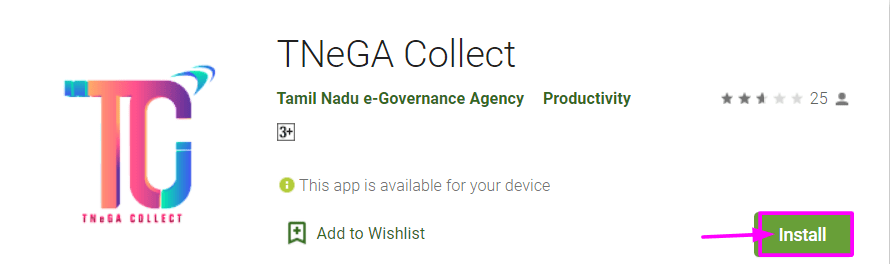
- Wait for a few minutes and the mobile app will get open.
- The verification page will get open.
- Enter your registered mobile number and tick on ‘Generate OTP’.
- Now enter it and details of your account will be available on your mobile screen.
Quick Links
| Official Website | tnega.tn.gov.in/tnesevai.tn.gov.in |
| Citizen Sign-Up Window | Sign-Up Link |
| Portal Window | Link 1| Link 2 |
| Check Social Media Accounts | Facebook Page Youtube |