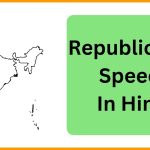IFMIS MP Treasury Pay Slip 2024: Recently, the MP government launched the Integrated Financial Management System (IFMS) portal for the state government employees in which they can access and download their Treasury Pay Slip via online mode only from its official website (mptreasury.gov.in). With the help of IF MS portal, candidates can check the status of their payslip/salary slip and many more. To know more about the IFMIS MP Treasury Pay Slip 2024 go through this article.
IFMS MP Treasury Pay Slip 2024
The Integrated Financial Management System (IFMS) portal was launched with the aim to provide untroubled services to government employees where they can download their treasury slip or check details about the work. Only those applicants will get access to the portal who’ll get themselves registered and allotted with the login credentials. Inside this article, you’ll learn some stuff related to IFMS MP Treasury Pay Slip such as the registration process, login process, etc.

IFMS MP Treasury Pay Slip 2024: Glance
| Portal Name | MP Treasury (IFMS) |
| Department | Finance Department, Government of Madhya Pradesh |
| Category | Scheme |
| Audience | Government employees |
| State | Madhya Pradesh |
| Official Website | mptreasury.gov.in |
Features of IFMS MP Treasury Portal
Some features of the IFMS MP Treasury portal are explained below:
- It will promote the concept of digitalization and make people believe that getting things done at home can be beneficial and secure.
- With the help of the portal all the information about the employee work & salary will be secured on their personal software.
- The employee can check the details such as increase/decrease in the salary by entering the login details provided by the department.
- With the availability of all kinds of information on one platform, the portal will bring transparency.
- The employee can download their respective pay slip through the portal without visiting to the department which will save the money & time of the applicant.
Services available at MP IFMS Portal
All those employees who got themselves can take the advantage of various services that are available at the MP IFMS portal and those services are:
- Leave application.
- No Objection Certificate (NOC).
- General Provident Fund (GPF).
- Travelling Allowance.
- Medical Bill.
- Loan.
- Advance Payment (ADVANCE).
Also Check: JKPAYSYS Salary Slip Download
How to register on MP IFMS portal?
Dear reader, you are recommended to go through the following steps as it will help you in understanding the registration process on the MP IFMS portal: –
- Visit the Directorate of Treasuries & Accounts official page (mptreasury.gov.in).
- On the left side of the page under the section of ‘Cyber Treasury’ tap on ‘Cyber Treasury’ option.
- Tick on ‘Registered User’ box and a sign-in page will get open.
- Scroll down and select the New User Registration’ link.
- The registration form will get open and submit all the details asked on the form.
- After the submission of all the asked details, press the ‘Submit’ option and will receive a User ID & Password on your mobile number.
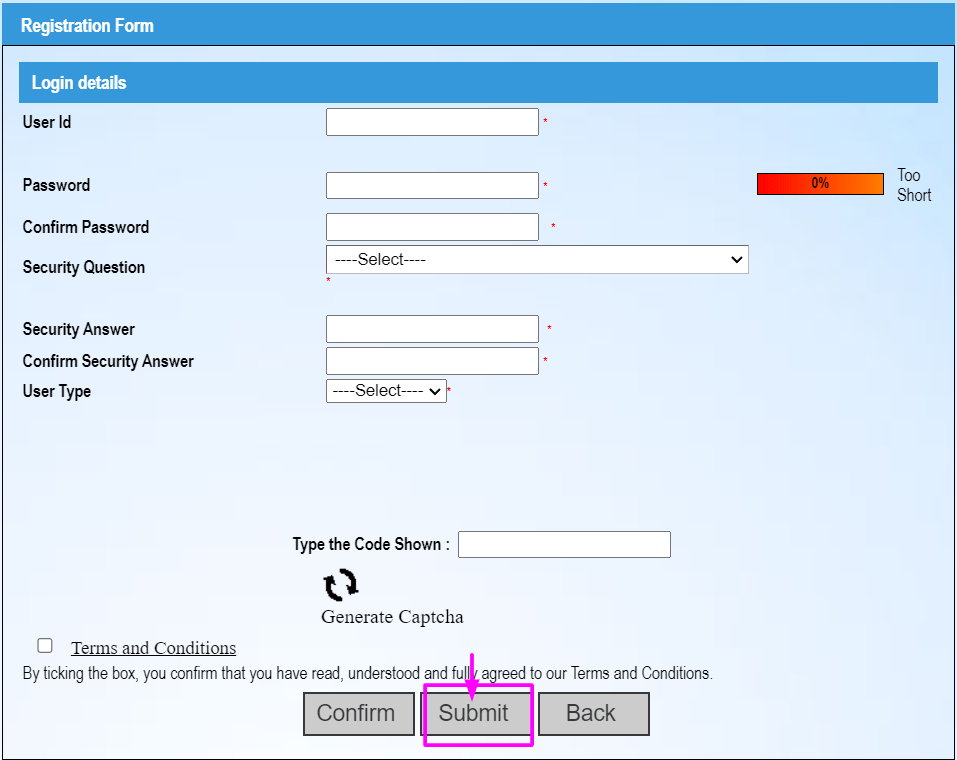
- Make sure that you keep them safe as it will play a vital role in other process also.
Note: You can also get your respective User ID & Password from the concerned officer.
Process to download IFMS MP Treasury Pay Slip
All those employees who want to download their respective IFMS MP Treasury Pay Slip have to follow the following steps:
- Make a move to the MP Treasury’s official website (mptreasury.gov.in).
- Under the drop-box of ‘Employee Corner’ select the ‘Employee Self Service’ and a user login page will get open.
- Enter the User Id, Password & Captcha Code then click on ‘Login’ box.
- You will be connected to a new page and under the dashboard tick on ‘HRMIS Home’.
- The moment you will click on the option a long of various options will come in front of you.
- To download the monthly salary slip, click on ‘Employee Pay Slip’ and to download annual salary slip click on ‘Annual Salary Statement’.
- Go to the ‘Pay Slip Parameter’ and choose the year & month then tick on ‘Generate’ button.
- Wait for few minutes and your selected pay slip will be available on the screen.
- Mark on ‘Download’ & your pay slip will be downloaded and directly moved to the downloads folder of the device.
Steps to revive the IFMS MP Treasury forgotten password
By any chance, if the applicant forgets their IFMS MP Treasury password then keep going through this section as we’ve explained the steps to revive the forgotten password:
- On the user login page of the website, tick on ‘Forgot Password’.
- On a new web page, select the language in which you want to continue the process and enter the User Id (Email Id/Mobile No).
- An OTP link will come on your mobile number select it and set new password page will get open.
- After resetting a new password, the login page will directly get open.
- Now login again with new password.
Make sure that you keep your password simple which you can remember easily or note it down somewhere so that you don’t have to revive it again.
Procedure to regenerate Forgotten User Id
- Select the ‘Forget User Id’ available on the sign in page.
- After arriving on the forget username page note the particulars asked like: User Type, Email id & Mobile No.
- Then tick on ‘Generate OTP’ and an OTP link will come on your mobile number/email id.
- Tap on it and a web page will be showing your new user id.
- Retype it and your new user id will be generated successfully.
How to view or download the MP IFMS Treasury e-Challan & Challan Search Report?
Under this segment, we have shared with you the various stages via which you can view/download your MP IFMS Treasury e-Challan & Challan Search report:
e-Challan download process:
- Move to MP Treasury main portal (mptreasury.gov.in).
- Under the column of ‘Cyber Treasury’, select the ‘Challan Search’.
- On the Challan Search page, tick on ‘Challan Search’ option and fill the empty boxes with the required details such as Search With (CIN,CRN, URN).
- After choosing the option, tap on ‘Search’ box and a new page will be showing the e-Challan.
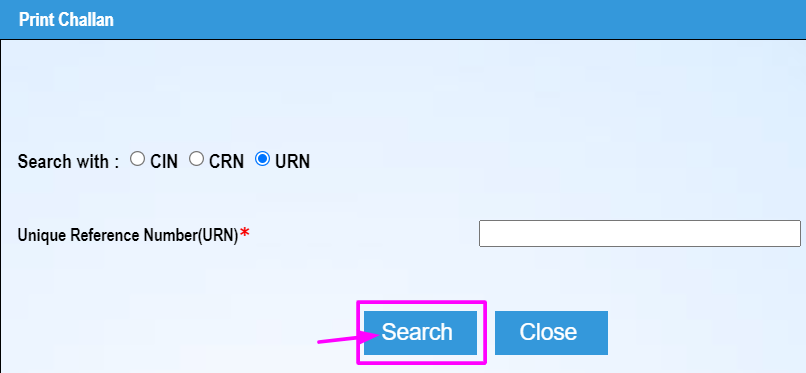
- After reading all the details given on the e-Challan download the file by ticking on the ‘Download’.
- You can also take out the printout of the challan for future references.
Challan Search Report process:
- On the Challan Search page, tap on the ‘Challan Search Report’.
- The challan search report page will get open.
- On that page, note down all the details asked and after noting those details mark on ‘Generate Report’.
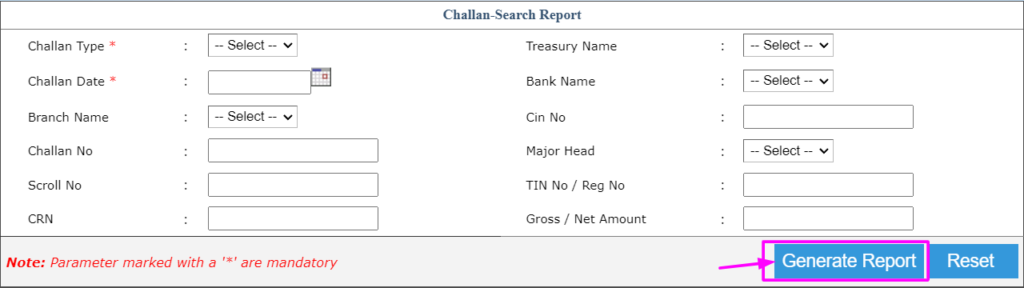
- Wait for few minutes and you’ll be directed to a new page on which the challan report will be given.
Steps to apply for refund request for challan form
In case, the applicant wants to refund the request of challan form then they have to follow these steps:
- On the home portal of MP Treasury i.e. mptreasury.gov.in, tap on ‘Cyber Treasury’ and then on ‘Unregistered User’.
- On a new page, under the section of ‘Online Refund for Unregistered Users’ tick on ‘Refund Request’.
- The refund request form will get open.
- On that page fill the blank sections with the particulars which includes Search with (CIN/CRN) & CIN/CRN number.
- Then press on ‘Submit’ box and the refund request will be sent to the authorities.
Procedure to check IFMS MP Treasury bank login
Go to MP Treasury main page>Click on ‘Bank Login’ under the ‘Bank Corner’ section>Enter the asked details>Mark on ‘Login’ box>The details about the bank login will be available on a new web page.
Method to give feedback on IFMS MP Portal
If the employee wants to give any feedback regarding Madhya Pradesh Treasury Slip/Salary Slip, then you are instructed to follow these steps:
Step 1: Take a step towards MP IGMS official portal mptreasury.gov.in.
Step 2: The option of ‘Feedback’ will be given.
Step 3: Feedback page will get open and note down your email id, mobile number, name, subject, message.
Step 4: After getting done by submitting all the details, mark on ‘Submit’, and your feedback will be submitted successfully.
Madhya Pradesh IFMS Pension Report
the employee can also get the details about their future pension along with their salary from the portal as it is maintained alphabetically wise in secured software. The pensioners can avail benefit of the pension through the MP treasury. The list of various facilities available for the pensioners on the portal are:
- Monthly report about the pending pension cases.
- Report on pensioners of other state applying for pension in the state.
- Monthly report on department wise finalised pension cases.
- Report on pension grievances.
How to apply for IFMS Treasury pension grievance?
- Start the process by reaching on MP Treasury portal (mptreasury.gov.in).
- Under the ‘Pensioner Services’, select the ‘Pensioner Grievances Redressal’ option.
- The pensioner grievance redressal form will get open.
- Fill up the empty spaces with the information and tick on ‘Search’ button.
- Submit your grievance on a new web page & tap on ‘Submit’.
- Your grievance form will be submitted successfully.
Track IMMS Treasury pension grievance status
- Click on ‘Pensioner Grievance Status Tracking’ available on home portal i.e. mptreasury.gov.in.
- Note down the PPO number or Employee Id inside the blank box of the grievance form.
- Press on ‘Search’ button and a refreshed page will be showing the status of your grievance application form.
IFMS MP Treasury Pay Slip 2024: Quick Links
| Official Website | mptreasury.gov.in |
| Registration Form | Click Here |
| Challan Search Report Window | Click Here |
| Challan Search Window | Click Here |
Helpline No
- 7552676044.
- 1800419824.
The Bottom Line
Dear reader, we hope that you were able to collect all details related to the IFMS MP Treasury Pay Slip 2024 from this article. You can also drop your comments below and our team will try to solve it as soon as possible.