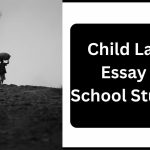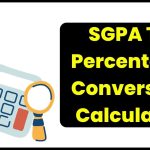Digilocker Registration process, how to use & upload documents: Digilocker is one of the important initiatives of the Government of India under the “Digital India” initiative. Just like a physical locker that stores various important things in it, digilocker stores documents and certificates in virtual form. It is a national “digital locker” service launched by the Government of India in the year 2015 for the citizens of India. So that they can store their crucial documents/certificates such as Aadhaar, PAN, and other certificates issued by government agencies on the cloud.
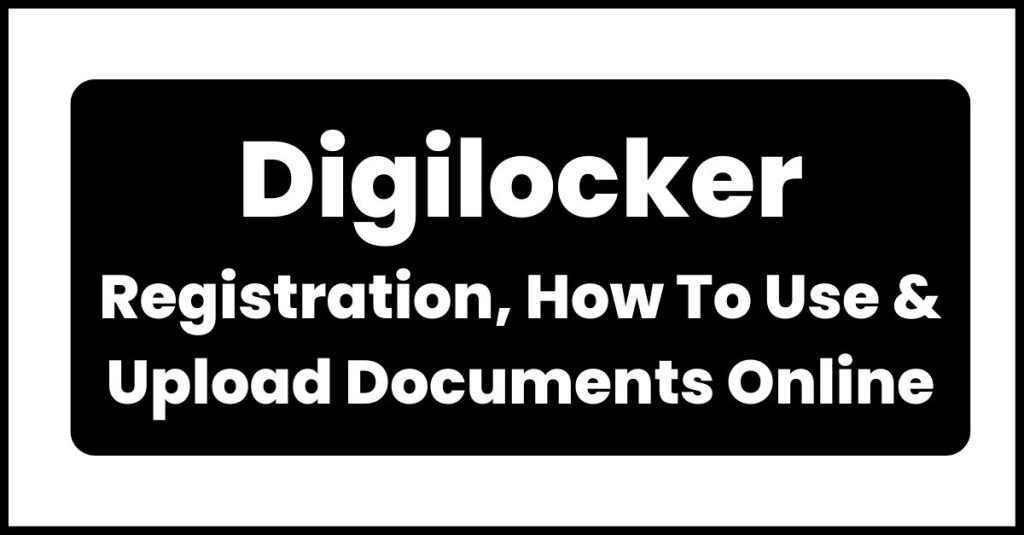
New: While addressing the nation PM Modi said that Digilocker helped millions of people during a pandemic.
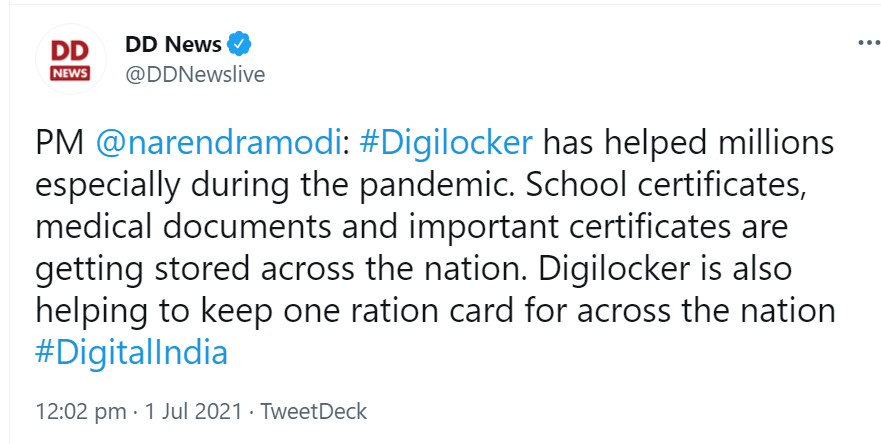
Update: UDID card and disability certificate is now available in DIGILOCKER
Digilocker Registration
It has also been launched to facilitate paperless governance in India. With this facility citizens can upload, digitally sign (eSign) and share their documents at any time and place. All the documents on this platform are equally valid as of the physical documents. For instance, citizens can show their driving license, e-Aadhaar, mark sheets, certificates and other documents on digilocker wherever and whenever required.
Digilocker- At a glance
| Name of the facility | Digilocker |
| Article Category |
Digilocker Registration How to use Digilocker and Upload Documents |
| Operated by | Government of India |
| Launch year | 2015 |
| Storage capacity | 1 GB |
| Official portal | https://digilocker.gov.in/ |
Benefits of Digilocker
There are various advantages of using a digilocker. Some of the major benefits are mentioned below-
- With the help of digilocker, citizens can access their digital documents at any time, and anywhere. They can also share their documents through this app.
- It reduces the burden of carrying and holding the burden of physical documents for both administrative departments of government and the common citizen. Therefore, it also helps in reducing the use of paper.
- Validation of authenticity and genuineness of documents become easy because these docs are directly issued by the registered issuers.
- You can upload documents by your own and these documents can be eSigned. It is similar as the process of self-attestation.
- These e-documents are more secure and protected than physical documents.
- It saves time and is more convenient than other methods.
Digilocker statistics
The digilocker national statistics as of now is shared in the table provided below-
| Particulars | Figures/ Statistics |
| Registered users | 107.34 million |
| Issued documents | 5.08 billion |
| Issuer organizations | 1780 |
| Requester organizations | 369 |
How Digilocker works?
The pictorial representation shared below shows how Digilocker works-

How to activate Digilocker account?
To work in Digilocker, citizens are required to sign up first. They need to have a valid mobile no. to open an account in Digilocker. They do open a new account from the official digilocker portal or through the mobile application.
Signing up in digilocker is very easy. For the convenience of the users we have explained the sign up process in few easy steps.
Citizens need to follow the instructions shared below-
- Visit the official digilocker website – You have to start by visiting the official website of https://digilocker.gov.in/
- Click on the signup button on top of page – Click on the “Sign Up” button given on the homepage of the portal.
- Enter your mobile number – Sign up page will appear. You have to enter your mobile number and have to click on “Continue” option.

- Set your username and password – Now, create your username and password as per the instructions given. You can also use your mobile number or email as your username. Your digilocker account will be successfully created after you will click on the “Signup” button.

- Submit Aadhar number to avail benefits – After the creation of an account in digilocker, you can also submit your Aadhar details. Submission of Aadhaar details allows you to avail the services on digilocker.
- In order to submit the aadhar details, you have to enter the Aadhar number in the box provided and have to click on Submit option. After that, you can avail all the digilocker services whenever required.

- Login to your account – You have to log in by using the username and password you have created.
How to upload certificates and documents?
Digilocker is an electronic platform to hold documents and certificates in an electronic medium. Once you have signed up for the Digilocker you can upload your documents/certificates.
The complete step-by-step guide for uploading important certificates/documents is as follows-
You have to start by Signing in to the account using your username and password set during the activating account.
Step 1- Document Upload Screen
All the given activities will be performed only in the document upload window.
- After signing up, click on “Uploaded Documents”.
- Click on the “Upload” mentioned on the screen as shown in the picture.
You can upload more than one document at a time.
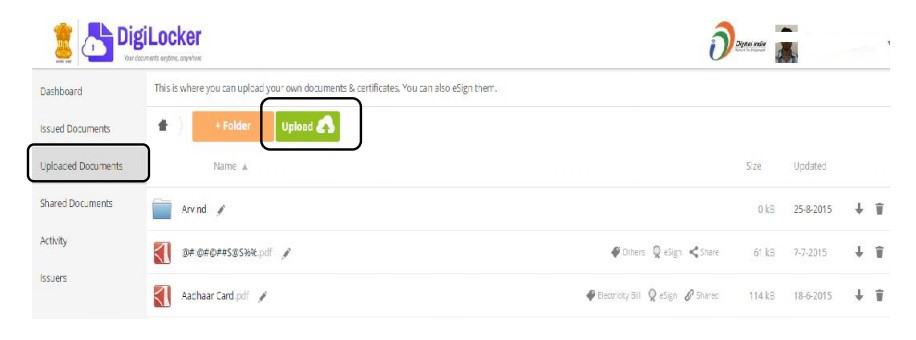
Step 2- Document Upload Screen
These steps will also be performed in the document upload screen.
- Click on the “Upload” tab.
- Here you have to choose the location and select the file (s) you want to upload.
- Once you have selected the file(s), click on the “Open” button.
You can select multiple documents at a time.
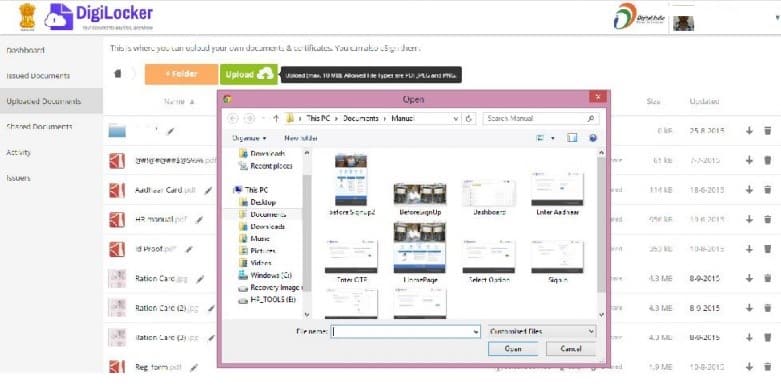
The selected documents will get uploaded. You can see all the documents in the uploaded documents list.
Step 3- Select Document Type
This step is to set the type of document you have uploaded.
- Click on “Select Document Type” for any of the documents available in the uploaded documents list.
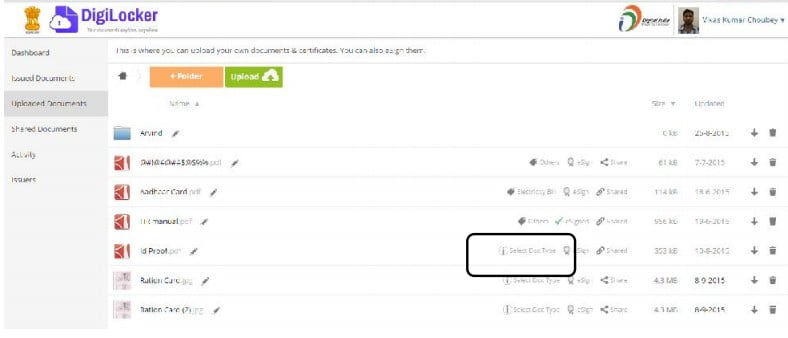
- A drop-down box will appear, select the document type. In case, your document does not match with the predefined document type then you have to select the “Others” option in the drop-down box.
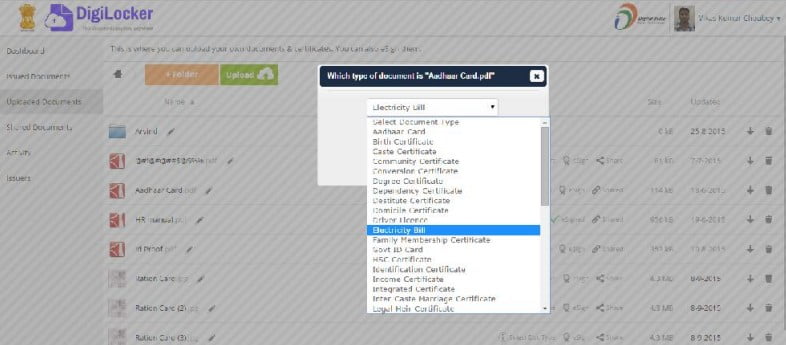
- Click on the “Save” button.
- The document type will be updated. You can see the same reflected in front of the document.
How to eSign documents in Digilocker?
Digilocker also provides a facility to e-sign the documents and certificates uploaded in digilocker. E-sign is one of the efficient and easy ways of signing electronic documents digitally.
If you want to digitally sign your documents, you can follow the e-signing procedure shared below-
- Login to the digilocker account using a desktop or mobile application.
- Open the “Uploaded Documents” icon.
- The list of uploaded documents will appear.
- Click on the “eSign” link provided in the front of the document you want to sign digitally.
- You will receive an OTP on your mobile no.
- Enter the OTP in the text box (pop-up) and click on e-Sign button.
- Selected documents will be eSigned.
You can only eSign one document at a time. Once the selected document will be digitally signed it will be converted into PDF if it is not a PDF document.
How to share documents via Digi locker?
It also provides sharing facilities to users. Those who have Digilocker account can also share the uploaded documents through this platform. If you also have to share some documents using Digi locker but you don’t have any idea to share, you do not have to worry about. We are here to help you
To help you in this process, we have shared the complete procedure below in easy and simple steps.
- Step 1- Start by visiting the dig locker website.
- Step 2- Sign in using valid credentials.
- Step 3- Click on the upload document link.
- Step 4- The list of uploaded documents will appear.
- Step 5- Click on the “share” link given on the same section.
- Step 6- A pop will appear on the screen. Enter the email ID of the person/entity with whom you are going to share it.
- Step 7- Click on send button.
- Step 8- Selected documents will be shared.
You can only share one document at a time. You have to repeat the same procedure each time you want to share a document.
How to get E-Aadhaar in Digilocker?
If you have linked your Aadhaar with your Digi account, then you can also access your digital Aadhaar using Digilocker. The aadhaar issued by Digilocker is the same as E-Aadhaar issued by UIDAI.
You can get your Digital Aadhaar through digilocker by following the given steps-
- Sign in to the digi locker account using login credentials.
- A dialogue box with a message to get your Aadhaar will appear.
- Hit the “Click here” link and the OTP box will display.
- You have to enter the OTP that you will receive on your registered number.
- After validation of OTP, you will be redirected to “Issued Documents” page.
- On this page, URI for e-Aadhaar will be listed.
- On the same page, click on “save” button mentioned next to the eAadhaar card.
- Finally, your eAadhaar will be saved and listed in the “Uploaded Documents” section.
Digilocker Mobile Application (App)
Digilocker is also available in the form of mobile applications. Users can download the application on their mobile and can use it whenever required.
The mobile app links for Android and iOS users are shared below-
- For Android users- https://play.google.com/store/apps/details?id=com.digilocker.android
- For Apple iOS users- https://itunes.apple.com/in/app/digilocker/id1320618078
Frequently Asked Questions – FAQs
Yes, they are all equivalent to original certificates and documents
Yes, you can change or update your registered mobile no. The update option is available in the profile section but it is available only if your digilocker account is not linked with your Aadhaar.
No, in the current version of this application no such facility is available. You cannot change the username created.
You are allowed to upload a file of a maximum of 10 MB in size.
You can upload any file in PDF, jpeg and png format.
You can digitally sign your documents only one time in digilocker. Already eSigned documents uploaded cannot be eSigned again.
No, it is not allowed. You can open only one account with a single mobile number. To open a new account, you will need a new no. which is not registered.
No, you cannot delete or edit the list of activities. You can only view all the activities you have performed. This option is only provided to view the activities.
No, you can only sign up by using an Indian mobile no.
There are two ways-
Push (via Aadhaar)- Push methods work for the digilocker accounts which are seeded with Aadhar card of the user. After issue of an e-documents by a registered issuer for a particular Aadhaar number, the URI for that document automatically pushed into Digilocker.
Pull (via parameters)- It is applicable when the database does not contain the seeded Aadhar number. Citizens can pull their record from the issuers database by using certain parameters. The URI will be saved in the issued document section once the record is fetched.
URI stand for Uniform Resource identifier which is generated by the issuer. It is compulsory for all the e-documents of the digilocker system. URI is unique and can be resolved to a full Uniform Resource Locator (URL) in order to access the actual documents in its repository.
Your all documents are safe and protected. Security measures that are used in this cloud-based platform are-
Standard Practices
256 Bit SSL Encryption
ISO 27001 certified Data Centre
Mobile Authentication based Sign Up
Timed Log Out
Aadhaar Authentication based Issued Document access
Security Audit
User consent Bases system
Data Redundancy
You cannot delete your account. However, you can delete the documents uploaded and issued online.
Stakeholders in Digilocker –
There are basically three stakeholders
- Citizens- Citizens can create their account and avail the facilities such as uploading, issuing, eSigning and sharing of documents.
- Issuer- All the agencies which are registered need to issue e-documents to citizens such as UIDAI, CBSE, Income Tax Department, Registrar office etc.
- Requester- In context of Digilocker all the government departments and organization such as Passport office, revenue dept, municipality departments, banks, and telecommunication org. etc. wherever documentation is required comes under the purview of requester.
If an organization want to issue documents using this facility or wish to be a requester in this system, it needs to be registered with Digilocker first. They have to contact the support team as it will forward this request to the on-boarding team.